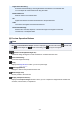Guide for My Image Garden (Windows)
Blur
Blurs the outline of the subjects to soften the image.
Move the slider to the right to soften the image.
Show-through Removal
Removes show-through of text from the reverse side or removes the base color. Adjust the
show-through level to prevent text on the reverse side of thin document or the base color of
the document from appearing on the image.
Move the slider to the right to increase the show-through removal effect.
Advanced
Displays the Advanced Adjustment dialog box in which you can make fine adjustments to
the image brightness and color tone.
For Brightness/Contrast and Tone, select a color in Channel to adjust either Red, Green, or
Blue, or select Master to adjust three colors together.
Brightness/Contrast
Adjusts the brightness and contrast of the image.
Move the Brightness slider to the left to darken and right to brighten the image.
Move the Contrast slider to the left to decrease and right to increase the contrast of the
image.
Tone
Adjusts the brightness balance by specifying Highlight (the brightest level), Shadow (the
darkest level), and Midtone (the color in the middle of Highlight and Shadow).
Move the Highlight slider to the left to brighten the image.
Move the Midtone slider to the left to brighten and right to darken the image.
272