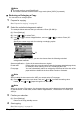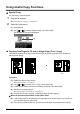User Guide
Chapter 2 45
Copying
3 Select the binding margin.
(1) Use [ ] or [ ] to select the binding margin, then press [OK].
4 Load the document.
(1) Follow the on-screen instructions to load the document, then press [OK].
5 Specify the necessary items.
See “To Change Print Settings” on page 37.
6 Start copying.
(1) Press [Color] for color copying, or [Black] for black & white copying.
z When the document was loaded on the Platen Glass:
(2) Load the document to be printed on the back face on the Platen Glass. If you have only
one document to scan, press [OK].
(3) Press [Color] or [Black]. Be sure to press the same button as you pressed in step (1).
z When the document was loaded in the ADF:
The machine starts copying automatically after the document is scanned in.
Important
If you do not press the same button in step (1) and step (3), the machine does not start
copying.
Note
z This function cannot be used in conjunction with <Fit-to-page> under <Magnification> or other
copy functions.
z If you perform black & white copying for <Two-sided copy>, print intensity may be different from
when performing black & white copying for single-sided copy.
z This function can only be used when the page size is set to <8.5" x 11"> or <A4>. Two-sided to
two-sided copying and two-sided to single-sided copying can only be performed for A4- or Letter-
sized originals.
z The media type is fixed to <Plain paper>. You cannot change this setting.
z When the document is set to the ADF, the document pages are not ejected in the original order
under the machine's default setting. If you want the document pages to eject in the original order,
set <Two-sided output setting> to <Output by page>. See “Two-sided output setting” on page 136.