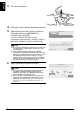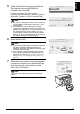Setup Guide
48
Setting Up the Machine and the Computer (Macintosh)
ENGLISH
8 Setup automatically detects the machine.
The MP800R connected with the USB cable is detected automatically.
If the machine was not detected, the [Printer IP
Address Setup] dialog box appears. Ensure that
the machine is on and connected to your computer
with a USB cable, then click [Connect] to retry
detection. If your machine is still not detected, refer
to “The [Set Printer IP Address / Printer IP Address
Setup] dialog box is displayed during setup” on
page 64.
9 When the screen shown on the right appears,
remove the USB cable and click [OK].
The network connection between the machine and
the computer is now successfully established.
The Printer Setup Utility (Printer Center on Mac OS
X v.10.2) and Canon IJ Network Scanner Selector
will start up.
10 On the Printer Setup Utility (Printer Center on
Mac OS X v.10.2), click [Add].
11 Click [More Printers] on the [Printer Browser]
dialog box.
12 Select [CANON IJ Network] from the pop-up
menu, select [MP800R] from the list of
printers, and click [Add].
The alphanumeric string after the machine name is
its MAC address.