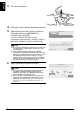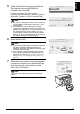Setup Guide
47
Setting Up the Machine and the Computer (Macintosh)
ENGLISH
5 Select [Setup] from the [Canon IJ Network
Tool] pop-up menu and [MP800R] in
[Printers], then click [OK].
If Canon IJ Network Tool does not start
automatically, select [Library] - [Printers] - [Canon] -
[BJPrinter] - [Utilities] - [Canon IJ Network Tool].
6 Select [Wired LAN].
7 When the screen shown on the right appears,
connect the machine to the network devices
such as hubs with a LAN cable and click
[Yes]. Then click [Next].
Note
z If no printer is detected, check that your machine is
connected with a USB cable and turned on, then
click [Update].
z If the machine’s network settings are already
configured, the [Setup Environment Confirmation]
dialog box is displayed for your confirmation to use
the machine with the current settings. You can
proceed with the setup using the current network
settings. To do so, click [Use as is]. To reconfigure
the network settings, click [Reconfigure].
Note
z If the wireless LAN settings are already configured,
the [Note on Network Settings] dialog box is
displayed. Generally, click [Wired Connection Only]
to enable only wired LAN.
z If the machine’s network settings have been set
before, the [Printer Network Setup] dialog box is
displayed. For details, see “The [Printer Network
Setup] dialog box is displayed during setup” on
page 66.
Note
Connection may vary depending on your network
setup.