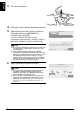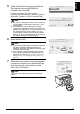Setup Guide
45
Setting Up the Machine and the Computer (Macintosh)
ENGLISH
13 On the Printer Setup Utility (Printer Center on
Mac OS X v.10.2), click [Add].
14 Click [More Printers] on the [Printer Browser]
dialog box.
15 Select [CANON IJ Network] from the pop-up
menu, select [MP800R] from the list of
printers, and click [Add].
The alphanumeric string after the machine name is
its MAC address.
16 Confirm that your machine is added to the list
of printers.
17 On the Canon IJ Network Scanner Selector,
select the MAC address of the machine from
[Network Device List], then click [Apply] to
use the machine as a scanner.
Ensure that a check mark is displayed, then click
[Exit] to close the dialog box.
Note
z To confirm the machine’s MAC address, print out
the machine’s network setting information. For
details, see “Printing Out Network Setting
Information” on page 72.
z For details on how to scan, refer to the User’s
Guide and Scan Guide.