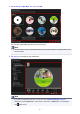Guide for Windows
Registering Favorite Levels
When you register favorite levels to images, those with higher favorite levels are more likely to be laid out
automatically in recommended items.
Important
• Favorite levels can only be registered to images saved in folders subject to image analysis. Refer to
"Image Analysis Settings Tab" for how to set folders that are subject to image analysis.
Even if a favorite level is set, the image may not be placed with priority in the item depending on the
image analysis result.
1.
Right-click the thumbnail of the image to which you want to register a favorite level, then
select Favorite Level.
Note
•
Select multiple images and right-click to specify the same favorite level to them at once.
•
When a person is selected in the People view or when a date is selected in the Calendar view set
to Month View, you can specify the same favorite level to all images registered to the selected
person or date.
2. Register the favorite level.
Specify the number of (Stars) according to the favorite level of the image.
The favorite level can be specified in six levels. The more stars, the higher the favorite level becomes.
Note
•
You can also register the favorite level by selecting an image then selecting Favorite Level from
the Image menu.
44