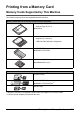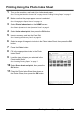User Guide
35Printing from a Memory Card
Printing Using the Photo Index Sheet
1
Turn on the machine, and load A4 or Letter-sized paper.
See “Turning the Machine On and Off” on page 4 and “Loading Printing Paper” on page 7.
2 Make sure that the proper paper source is selected.
See “Changing the Paper Source” on page 14.
3 Select Photo index sheet on the HOME screen.
See “Basic Operation for the Operation Panel” on page 2.
4 Select Index sheet print, then press the OK button.
5 Insert a memory card into the Card Slot.
See “Inserting the Memory Card” on page 32.
6 Select a range of images to include in the Photo Index Sheet, then press the OK
button.
7 Press the Color button.
8 Fill in the appropriate circles in the Photo
Index Sheet.
9 Load the type of paper you selected in the
Photo Index Sheet.
See “Loading Printing Paper” on page 7.
10 Select Scan sheet and print, then press the
OK button.
11 Place the Photo Index Sheet face-down on
the Platen Glass, then press the OK button.