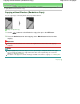Operation Manual
Advanced Guide
> Printing Using the Operation Panel of the Machine > Copying >
Making Copies
> Reducing or Enlarging
a Copy
Reducing or Enlarging a Copy
1.
Make sure that the machine is turned on.
2.
Press the
Menu
button, then press the
OK
button to select Copy if another mode
has been selected.
Note
Removing the memory card in the Card Slot returns to the copy mode.
3.
Load paper.
4.
Load the original on the Platen Glass.
5.
Press the
button.
The paper setting screen is displayed.
6.
Press the
button to select 100%.
7.
Use the button to select the reducing/enlarging method.
You can select the following reducing/enlarging methods.
Fit to page/115% B5-A4/141% A5-A4/400% MAX/25% MIN/70% A4-A5/86% A4-B5
Note
You can select Fit to page when Standard copy or Borderless copy is selected.
When Fit to page is selected, copied images are automatically reduced or enlarged in the
lengthwise/widthwise direction to fit the page size you select.
Select 100% if you do not reduce or enlarge a copy.
8.
Press the
OK
button.
The LCD returns to the copy mode screen.
9.
Use the
button to specify the number of copies.
Note
Pressing the Back
or
Stop
button returns the number of copies to 1.
10.
Press the
Color
button for color copying, or the
Black
button for black & white
copying.
The machine starts Fit to Page copying.
Remove the original on the Platen Glass after copying is complete.
Important
Do not open the Document Cover or remove the original from the Platen Glass until copying is
complete.
Note
To cancel copying, press the
Stop
button.
Page 315 of 726 pagesReducing or Enlarging a Copy