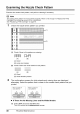All in One Printer User's Manual
Print Head Cleaning
Clean the Print Head if lines are missing or if white streaks appear in the printed nozzle check
pattern. Cleaning unclogs the nozzles and restores the print head condition. Note that cleaning the
Print Head causes used ink to be absorbed in the ink absorber. Cleaning the Print Head consumes
ink, so perform Print Head Cleaning only when necessary.
1 Make sure that the machine is turned on, then load a sheet of A4 or Letter-sized
plain paper in the Rear Tray.
2 Open the Paper Output Tray, then open the Output Tray Extension.
Set the Paper Thickness Lever to the left. For details on the Paper Thickness Lever, refer to
"Inside" in "Main Components" of the User's Guide on-screen manual.
3 Start Print Head Cleaning.
(1) Press the Menu button.
(2) Use the _ or P, button to select Maintenance/settings, then press the OK button.
The Maintenance/settings screen is displayed.
(3) Use the _ or P, button to select Maintenance, then press the OK button.
The Maintenance screen is displayed.
(4) Use the ,L or v button to select Cleaning, then press the OK button.
4
The confirmation screen is displayed.
(5) Use the ,L or v button to select Yes, then press the OK button.
Print Head Cleaning starts.
Do not perform any other operations until Print Head Cleaning finishes. This takes about
one minute.
The pattern print confirmation screen is displayed.
(6) Use the ,L or v button to select Yes, then press the OK button.
The nozzle check pattern is printed.
Check the print head condition with the printed nozzle check pattern, and take
appropriate action.
See "Examining the Nozzle Check Pattern" on page40.
Note
If the problem is not resolved after performing Print Head Cleaning twice, try Print Head Deep
Cleaning. See "Print Head Deep Cleaning" on page 43.
42 Routine Maintenance