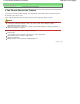Owner manual
changing Paper Size according to the document.
In some applications, if you select the View scanned images checkbox in the Auto Scan Mode tab of
ScanGear (scanner driver), the window displaying the thumbnails of the scanned images may close
automatically.
Some applications may not display the TWAIN user interface. In that case, refer to the application's
manual and change the settings accordingly.
Some applications do not support continuous scanning of multiple documents. In some cases, only
the first scanned image is accepted, or multiple images are scanned as one image.
When scanning platen size images into a Microsoft Office application (such as Word, Excel or
PowerPoint), click Custom Insert in the Insert Picture from Scanner or Camera screen. Otherwise,
images may not be scanned correctly.
Images may not be scanned correctly in some applications. In that case, increase the operating
system's virtual memory and retry.
When image size is too large (such as when scanning large images at high resolution), your
computer may not respond or the progress bar may remain at 0% depending on the application. In
that case, cancel the action (for example by clicking Cancel on the progress bar), then increase the
operating system's virtual memory or reduce the image size/resolution and retry. Alternatively, scan
the image via MP Navigator EX first, then save and import it into the application.
Page top
Page 646 of 678 pagesGeneral Notes (Scanner Driver)