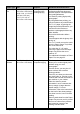User Guide
28 Chapter 2
Copying
Changing The Copy Settings (MP170)
Setting The Paper Size And Type
For copying using the Operation Panel, you need to set the size and type of paper loaded in the
Auto Sheet Feeder.
Follow this procedure:
1 Press [COPY].
2 Press [Menu] repeatedly until <PAGE SIZE> appears.
3 Use [ ] or [ ] to select the paper size, then press [OK].
8.5x11/A4/B5/A5/4"x6"/5"x7"/C-CARD
4 Press [Menu] repeatedly until <MEDIA TYPE> appears.
5 Use [ ] or [ ] to select the paper type.
PLAIN PAPER/PHOTO PAPER PRO/PHOTO PAPER PLUS/MATTE PHOTO PAPR/
GLOSSY
6 Press [OK].
Note
The asterisk < >on the LCD indicates the current setting.
Note
Some of these are not available depending on the country of purchase.
Note
In order to obtain optimal quality print results, when copying photographs,
use Canon-recommended Photo Paper Pro or Photo Paper Plus Glossy.
For details on paper, see page 17.
2.P A GE SIZE
W
A4
X
3.M E DIA T Y PE
W
PLAI N PAPER
X