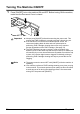User Guide
12 Chapter 1
Before Printing
Operation Panel
This section describes the buttons on the Operation Panel, and their functions and locations.
(1) [Photo Index Sheet] Button
Switches the machine to Photo Index Sheet mode.
(2) [COPY] Button
Switches the machine to copy mode.
(3) [SCAN] Button
Switches the machine to scan mode. In scan mode, the machine scans a document to
your computer according to the settings selected. To use this button, the machine must
be connected to a computer.
(4) [MEMORY CARD] Button
Switches the machine to memory card mode.
(5) LCD (Liquid Crystal Display)
Displays messages, menu selections, and the operational status.
(6) [Black] Button
Starts black & white copying.
(7) [Color] Button
Starts color copying.
(8) [Stop/Reset] Button
Cancels operations and returns the machine to standby mode.
(9) [ON/OFF] Button
Turns the machine ON and OFF. Before turning ON the machine, make sure the
Document Cover is closed.
(10) Alarm Lamp
Lights if an error occurs, or when the paper or ink runs out.
(11) [Menu] Button
Accesses the settings to customize operation of your machine.
(12) [ (–)] and [ (+)] Buttons
Scroll through menu selections, and increase or decrease the number of copies or the
image file number.
(13) [OK] Button
Selects or confirms settings. Also, press this button to return to standby mode after
correcting paper jams and other errors that interrupt the printing.
(14) [Back] Button
Allows you to return to the pervious screen.
(1) (2) (3) (4) (5) (9)(6) (7) (8)
(10) (11) (12) (13) (14)