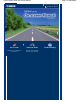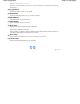Operation Manual
See Checking the Ink Status.
(20)
Print Head Lock Lever
Locks the Print Head into place.
Important
Do not raise this lever after installing the Print Head.
(21)
Print Head Holder
Install the Print Head.
(22)
Scanning Unit (Cover)
Scans originals. Open it to replace ink tanks, to check ink lamps, or to remove jammed paper inside the
machine. When opening the Scanning Unit (Cover), lift it with the Document Cover closed.
(23)
Inner Cover
Close it when printing on paper.
(24)
Card Slot
Insert a memory card.
See Inserting the Memory Card.
(25)
Access lamp
Lights or flashes to indicate the memory card status.
See Inserting the Memory Card.
Note
For details on installing the Print Head and ink tanks, refer to the printed manual:
Getting
Started.
Operation Panel
(1)
ON button
Turns the power on or off. Before turning on the power, make sure that the Document Cover is closed.
Important
Disconnecting the power plug
When disconnecting the power plug after turning off the power, be sure to confirm that
the
Power
lamp is not lit. If the power plug is disconnected from the wall outlet while the
Power
lamp is lit or flashing, the machine may become unable to print properly since the
Print Head is not protected.
(2)
Buttons to use when navigating menus on the LCD
See
How to Navigate Menus on the LCD
.
(3)
OK button
Selects a menu or setting item.
Page 7 of 988 pagesMain Components