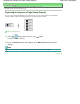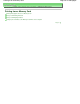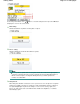Operation Manual
Advanced Guide
> Printing Using the Operation Panel of the Machine > Copying >
Using Useful Copy Functions
>
Copying a Specified Area (Trimming)
Copying a Specified Area (Trimming)
You can clip (trim) a necessary part of the original to copy.
Settings for Special Copy
1.
Select
Trimming, then specify the top left and bottom right of the trimming
area using button by following instructions on the LCD.
2.
After specifying the trimming area, press the
OK
button.
You can preview an image of the printout on the preview screen.
3.
Press the
Color
button for color copying, or the
Black
button for black & white
copying.
Note
If you press the left Function button after pressing the
OK
button on the Trimming image screen to
display the print setting screen, you can redo the scanning of the original.
Page top
Page 365 of 988 pagesCopying a Specified Area (Trimming)