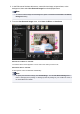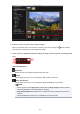Guide for My Image Garden (Mac)
(Decrease Size)
Decreases the font size by 1 point each time it is clicked.
(Increase Size)
Increases the font size by 1 point each time it is clicked.
(3) Color
You can select the font color.
(Color Setting)
Click to display the Colors dialog. Select the color you want to set.
(4) Text Alignment
You can set how you want to align text.
Note
•
For vertical text boxes, you can select align top, align middle, or align bottom.
For text alignment, you can select align left, align center, or align right.
(5) Font Style
You can set the font style.
For font style, you can select bold, italic, outline, or shadow.
You can also set multiple font styles.
Note
• Click the bar at the bottom of the text input palette to show or hide Text Alignment and Font Style.
•
Available font styles vary depending on the selected font.
4.
Click outside the text box.
The entered text is reflected in the item.
137