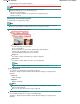Operation Manual
Auto Duplex is displayed when Page Layout is Normal-size Printing or Scaled Printing, and
available when Media Type is Plain Paper.
Staple Side
Select a stapling side from the list.
Note
Staple Side is available when Auto Duplex On is set.
Specify Margin...
Specify the width of the margin (0 inches to 1.18 inches (0 mm to 30 mm)).
Note
Specify Margin... is available when Auto Duplex On is set.
A page may not fit in one page due to the Specify Margin... setting. In that case, the document will
be reduced for printing.
Enlarge/Reduce
Enlarge or reduce images to print.
(Enlarge/Reduce)
Print a reduced or enlarged image by specifying a scale in increments of 1%.
Auto
Scale is adjusted automatically according to the detected paper width and the selected paper size.
Image may be printed rotated 90 degrees depending on its size.
Scale
Select a scale from the list.
Important
At normal-size (100%), some images may be printed small or with some portions cropped. In
that case, select Auto to resize the print in proportion to the paper size.
Paper Size
Select the size of paper for printing. Match the size to the size of the paper set in the machine.
Note
Selectable paper sizes depend on the selected printer.
Media Type
Select the type of paper for printing. Print quality may be fixed depending on the paper type.
Note
Selectable paper types depend on the selected printer.
Print Quality
Select the print quality.
Density
Click (Density adjustment) to select the print density.
Copies
Click
(Copy setting) to select the number of copies to be printed.
Grayscale Printing
Select this checkbox to print the document in black and white.
Preview before printing
Select this checkbox to display the print result before printing.
Page 670 of 1135 pagesPrint Document Dialog Box