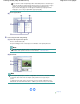Operation Manual
(1)
Select Business Document in Commonly Used Settings.
Note
When the print object such as Business Document or Photo Printing is selected in
Commonly Used Settings, the items in Additional Features will be selected automatically.
The settings suitable for the print object such as media type or print quality will also
appear.
(2)
Make sure of the displayed settings.
Here we make sure that Plain Paper in Media Type, Standard in Print Quality, A4 in Printer Paper Size, and
Automatically Select in Paper Source are selected.
Note
When you specify two or more copies in Copies, the printed pages will be collated.
The settings can be changed.
However, after changing Printer Paper Size, confirm that the setting for Page Size on the
Page Setup sheet matches the setting set in the software application.
For details, refer to the on-screen manual:
Advanced Guide
.
If you select A4, B5, A5, or Letter-sized plain paper when Automatically Select is selected
in Paper Source, the machine feeds the paper from the Cassette. If you select other sizes
or types of paper such as photo paper, the machine feeds the paper from the Rear Tray.
If you select the wrong page size or media type, the machine may feed paper from the
wrong paper source or may not print with the proper print quality.
(3)
Click OK.
Note
For details on the printer driver functions, click Help or Instructions to view the online help or
the on-screen manual:
Advanced Guide
. The Instructions button appears on the Quick Setup,
Main and Maintenance sheets if the on-screen manual is installed on your computer.
You can name the changed settings and add to Commonly Used Settings.
For details, refer to the on-screen manual: Advanced Guide
.
If the Always Print with Current Settings check box is selected, the current settings will be
applied from the next print job onward. Some software applications may not have this
function.
To display the preview to confirm the print result, select the Preview before printing check
box. Some software applications may not have a preview function.
You can specify the detailed print settings on the Main sheet or Page Setup sheet.
For details, refer to the on-screen manual:
Advanced Guide
.
7. Start printing.
Click Print (or OK) to start printing.
Page 66 of 1135 pagesPrinting Documents