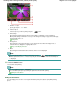Operation Manual
Advanced Guide
>
Printing Using the Operation Panel of the Machine
>
Printing Photographs Easily from a Memory Card/
USB Flash Drive (Photo)
> Using Useful Display Functions
U014
Using Useful Display Functions
In Select photo print of Photo or in some print menu of Fun photo print, you can change the method to
display the photos saved on the memory card or USB flash drive.
You can change the view, switch the display mode, or select the menu to display the cropping edit
screen by touching the center Function button when the photo selection screen is displayed in each print
menu.
Use the button to select the display method and the
OK
button to fix the display method.
The following methods are selectable.
Note
Depending on the print menu, some display method cannot be selected.
The display method is retained even if other print menu is selected.
Standard view mode:
The photos are displayed one by one. To select the photo, use the
button.
List view mode:
Nine photos are displayed at a time. To select the photo, use the
button.
Note
In Select photo print of Photo, you can specify the number of copies for each photo you want to
print by using the
+
or
-
button.
Skip mode:
You can skip the photo by the number of photos or the shooting date.
Skipping Photos by the Number of Photos or the Shooting Date (Skip mode)
Trimming mode
You can edit photos by cropping them.
Printing a Specified Area (Trimming mode)
Page top
Page 480 of 1135 pagesUsing Useful Display Functions