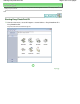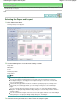Operation Manual
Advanced Guide
>
Printing from a Computer >
Printing with the Bundled Application Software
>
Printing Photos
> Printing
A014
Printing
1.
Click Layout/Print.
The Layout/Print screen appears.
Important
The thumbnails (reduced images) displayed in the screen may appear as follows:
- A black line appears along an edge of the image.
- An edge of the image appears cropped.
However, such images will be displayed normally when enlarged or previewed, and print
results will not be affected.
2.
Select a layout you want to use.
Click a borderless layout to print borderless photos.
Note
The layouts that can be selected may vary depending on the printer, paper size, and media
type.
3.
Click Print.
Important
When Fine Art is selected for Paper Size, a 1.38 inches (35 mm) margin is automatically left at the
top and bottom of the paper.
It is recommended that you check the print range with the image shown in Preview before printing.
White streaks may appear at the top and bottom edges of grayscale photos. In that case, print with
a 1.77 inches (45 mm) or more margin at the top and bottom edges.
Page 172 of 1135 pagesPrinting