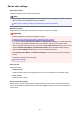User's Manual
PictBridge print settings
You can change the print settings when printing from a PictBridge (Wireless LAN) compliant device.
Set the print settings to Default on the PictBridge (Wireless LAN) compliant device when you want to print
according to the settings on the machine.
To change print settings from the PictBridge (Wireless LAN) compliant device:
Settings on a PictBridge (Wireless LAN) Compliant Device
1.
Page size
Select the paper size when printing directly from a PictBridge (Wireless LAN) compliant device.
When you perform PictBridge (Wireless LAN) settings from the machine, set Paper size to Default on
the PictBridge (Wireless LAN) compliant device.
2. Type (Media type)
Select the media type when printing directly from a PictBridge (Wireless LAN) compliant device.
When you perform PictBridge (Wireless LAN) settings from the machine, set Paper type to Default on
the PictBridge (Wireless LAN) compliant device.
3. Print qlty (Print quality)
Select the print quality when printing directly from a PictBridge (Wireless LAN) compliant device.
4. Border (Bordered/Borderless print)
Select the bordered/borderless layout.
When you perform PictBridge (Wireless LAN) settings from the machine, set Layout to Default on the
PictBridge (Wireless LAN) compliant device.
246