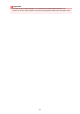User's Manual
LAN settings
• Change LAN
Enables either wireless LAN or access point mode. You can also disable wireless LAN or access point
mode.
• Wireless LAN setup
Selects the setup method for wireless LAN connection.
Note
• You can also enter this setting menu by selecting WLAN on the HOME screen. In this case, enable
wireless LAN.
When this menu is selected, the machine starts searching for a WPS-compatible access point. If the
machine detects the access point, follow the on-screen instructions to set up wireless LAN. If an access
point is not detected or if you select another setup method, select one of the setup methods below.
◦ Standard setup
Select when you perform settings for wireless LAN manually using the operation panel of the
machine.
◦ WPS (Push button method)
Select when you perform settings for wireless LAN using an access point supporting a Wi-Fi
Protected Setup (WPS) push button method. Follow the on-screen instructions during setup.
◦ Other setup
Advanced setup
Select when you perform settings for wireless LAN manually. You can specify multiple WEP
keys.
WPS (PIN code method)
Select when you perform settings for wireless LAN using an access point supporting a Wi-Fi
Protected Setup (WPS) PIN code method. Follow the on-screen instructions during setup.
Cableless setup
Select if you specify the settings of the access point information to the machine directly from a
device (such as a smartphone) without operating the access point. Follow the on-screen
instructions of the connecting device for the setup procedure.
• Confirm LAN settings
The list of wireless LAN settings or the access point mode of this machine is displayed on the touch
screen. You can print the list from this setting menu.
◦ WLAN setting list
The list of wireless LAN settings of this machine is displayed on the touch screen.
The following setting items are displayed.
Items Setting
Connection Active/Inactive
SSID XXXXXXXXXXXXXXXX
XXXXXXXXXXXXXXXX
240