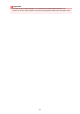User's Manual
Print settings
• Prevent paper abrasion
Use this setting only if the print surface becomes smudged.
Important
• Be sure to set this back to OFF after printing since it may result in lower printing speed or lower
print quality.
• Extended copy amount
Selects the amount of image that extends off the paper when printing in borderless (full).
Slight cropping may occur at the edges since the copied image is enlarged to fill the whole page. You
can change the width to be cropped from the borders of the original image as needed.
Cropped area will be larger if Extended amount: Large is selected.
Important
• This setting can be applied under the following conditions:
- Performing borderless copying
- Borderless is selected for Border when copying printed photos
Note
• If printouts contain margins even though you are printing in Borderless, specifying Extended
amount: Large for this setting may help solve the problem.
• Auto photo fix setting
When ON is selected, you can select whether to print photos using the Exif information recorded in the
image files in the following cases.
◦ Auto photo fix is selected for Photo fix when printing from a memory card.
◦ The print setting on the PictBridge (Wireless LAN) compliant device is set to Default* or On when
printing with a PictBridge (Wireless LAN) compliant device.
* When Default is selected for the print setting on the PictBridge (Wireless LAN) compliant device,
select Auto photo fix for Photo fix in PictBridge print settings.
• Prevent paper double-feed
Select ON to prevent double-feed of plain paper.
Important
• Select ON only when double-feed of plain paper occurs.
• Adjust horizontal print position
Adjusts the print position when the left/right margins are not aligned.
You can adjust the left/right margins in increments of 0.003 inches/0.1 mm between -0.1 inches/-3 mm
and +0.1 inches/+3 mm centered on the horizontal center of the paper.
238