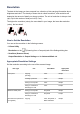Operation Manual
General Notes (Scanner Driver)
ScanGear (scanner driver) is subject to the following restrictions. Keep these points in mind
when using it.
Scanner Driver Restrictions
• When using the NTFS file system, the TWAIN data source may not be invoked. This is
because the TWAIN module cannot be written to the winnt folder for security reasons.
Contact the computer's administrator for help.
• Some computers (including laptops) connected to the machine may not resume
correctly from standby mode. In that case, restart the computer.
• Do not connect two or more scanner or multifunction printers with scanner function to
the same computer simultaneously. If multiple scanning devices are connected, you
cannot scan from the operation panel of the machine and also may experience errors
while accessing the devices.
• Scanning may fail if the computer has resumed from sleep or standby mode. In that
case, follow these steps and scan again.
1. Turn off the machine.
2. Exit ScanGear, then disconnect the USB cable from the computer and reconnect it.
3. Turn on the machine.
• ScanGear cannot be opened in multiple applications at the same time. Within an
application, ScanGear cannot be opened for the second time when it is already open.
• Be sure to close the ScanGear window before closing the application.
• When using a network compatible model by connecting to a network, the machine
cannot be accessed from multiple computers at the same time.
• When using a network compatible model by connecting to a network, scanning takes
longer than usual.
• Make sure that you have adequate disk space available when scanning large images at
high resolutions. For example, at least 300 MB of free space is required to scan an A4
document at 600 dpi in full-color.
• ScanGear and WIA driver cannot be used at the same time.
• Do not enter the computer into sleep or hibernate state during scanning.
174