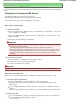Operation Manual
Advanced Guide
>
Appendix
>
Updating the MP Drivers
> Deleting the Unnecessary MP Drivers
P039
Deleting the Unnecessary MP Drivers
The MP Drivers which you no longer use can be deleted.
When deleting the MP Drivers, first exit all programs that are running.
The procedure to delete the unnecessary MP Drivers is as follows:
When There is an Uninstaller
1.
Start the uninstaller
If you are using Windows 7, Windows Vista, select the Start menu -> All Programs -> "Your model
name" -> MP Drivers Uninstaller.
If you are using Windows XP, select the start menu -> All Programs -> "Your model name" -> MP
Drivers Uninstaller.
The MP Drivers Uninstaller dialog box is displayed.
Important
In Windows 7 or Windows Vista, a confirmation/warning dialog box may appear when starting,
installing or uninstalling software.
This dialog box appears when administrative rights are required to perform a task.
When you are logged on to an administrator account, click Yes (or Continue, Allow) to continue.
Some applications require an administrator account to continue. When you are logged on to a
standard account, switch to an administrator account, and restart the operation from the
beginning.
2.
Execute the uninstaller
Click Execute. When the confirmation message appears, click Yes.
When all the files have been deleted, click Complete.
The deletion of the MP Drivers is complete.
Important
Printer driver and scanner driver (ScanGear) will be deleted when you uninstall the MP Drivers.
When There is No Uninstaller
When there is no uninstaller in the Start menu of Windows 7 or Windows Vista, follow these steps:
1.
Select the printer to be deleted
If you are using Windows 7, select the Start menu -> Devices and Printers.
Click the model to delete, then press the Alt key on your keyboard. On the File menu, click
Remove device.
If you are using Windows Vista, select the Start menu -> Control Panel -> Hardware and Sound -
> Printers.
Click the model to delete, then press the Alt key on your keyboard. On the File menu, click Delete.
2.
Delete the printer
If you are using Windows 7, when the confirmation message appears, click Yes. Then when the
User Account Control dialog box appears, click Yes.
The icon is deleted.
Page 988 of 1063 pagesDeleting the Unnecessary MP Drivers