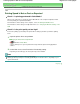Operation Manual
driver correct?
When using Fine Art Paper "Photo Rag" or non Canon genuine specialty paper, be sure to select the
type of each media from Media Type and either Fine Art A4 or Fine Art Letter from Page Size or Paper
size.
Confirm the settings following the procedure below, and try printing again.
1.
Make sure that either Fine Art A4 or Fine Art Letter is selected in the application.
If the page size you want to use is not displayed, open the File menu of the application and
select Print. Then make sure that the name of your printer is selected.
2.
Make sure that the paper selected for Media Type in the Main sheet in the printer
driver matches the paper loaded in the machine.
3.
Make sure that the Page Size setting in the Page Setup tab in the printer driver is
the same as the size set in step 1.
Check 9: Make sure that your machine's name is selected in the Print
dialog box.
The machine will not print properly if you are using a printer driver for a different printer.
Make sure that your machine's name is selected in the Print dialog box.
Note
To make the machine the one selected by default, select Set as Default Printer.
Check 10: Configure the printer port appropriately.
Make sure that the printer port is configured appropriately.
1.
Log on as a user account with administrator privilege.
2.
Select Devices and Printers from the Start menu.
In Windows Vista, select the Start menu > Control Panel > Hardware and Sound > Printers.
In Windows XP, select the Start menu > Control Panel > Printers and Other Hardware > Printers
and Faxes.
3.
Right-click the Canon XXX Printer icon (where "XXX" is your machine's name),
then select Printer properties.
In Windows Vista or Windows XP, right-click the Canon XXX Printer icon (where "XXX" is your
machine's name), then select Properties.
4.
Click the Ports tab to confirm the port settings.
Make sure that a port named USBnnn (where "n" is a number) with Canon XXX Printer
appearing in the Printer column is selected for Print to the following port(s).
Note
When the machine is used over LAN, the port name of the machine is displayed as
"CNBJNP_xxxxxxxxxx".
* "xxxxxxxxxx" is the character string generated from the MAC address or a character string
specified by the user when setting up the machine.
If the setting is incorrect:
Reinstall the MP Drivers.
Printing does not start even though the port named USBnnn is selected:
Launch Canon My Printer from the task tray, select Diagnose and Repair Printer. Follow
the on-screen instructions to set the correct printer port, then select Canon XXX Printer.
If the problem is not resolved, reinstall the MP Drivers.
Page 911 of 1063 pagesPrinting Does Not Start