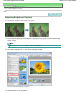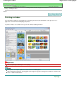Operation Manual
Print in Direction B (down)
:
Blue
Print in Direction M (lower right)
:
Magenta
Select a specific direction such as Print in Direction R to print a pattern of the image adjusted in
the selected direction. (The image with the current color balance values is printed at the bottom
left.) For example, select Print in Direction R to print a more detailed pattern of the portion in the
R direction of the pattern for all directions (the portion outlined in red in the figure below). This
allows you to check more variations than in all directions.
5.
Select Paper Size, Pattern Size and Parameter Range.
Note
You can crop the image before printing the pattern. Move the white frame in Preview to change
the cropping area.
Click Preview... to display the print preview in a different window in which you can check the
settings before printing.
See Help for details on the Pattern Print window.
6.
Click Print.
The pattern is printed.
7.
Click OK.
8.
Select the image with the desired color balance from the printed pattern and enter
the values indicated below the image into Color Balance.
9.
Click OK.
Page 331 of 1063 pagesAdjusting Color Balance Using Sample Patterns