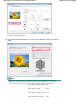Operation Manual
Note
You can adjust the black color tone in the Color Adjustment dialog box.
To display the Color Adjustment dialog box, select the Grayscale Photo checkbox in the Printer
Settings window and click Color Adjustment.... See Help for details.
3.
Click Print.
The Print dialog box appears.
4.
Click OK.
Important
White streaks may appear at the top and bottom edges of grayscale photos. In that case, print with
a 1.77 inches (45 mm) or more margin at the top and bottom edges.
If you select Bordered (Margin 45) for Layout, images will be reduced when printing to allow a 1.77
inches (45 mm) margin at the top and bottom edges relative to the printing direction.
If the print result after adjusting the color balance in the Color Adjustment dialog box is different
from the preview image, print a color pattern and adjust the colors again based on the pattern.
Adjusting Color Balance Using Sample Patterns
When the Print the background in black checkbox is selected in the Set dialog box and Brightness
in the Color Adjustment dialog box is adjusted with the Grayscale Photo checkbox selected, the
black background will be printed with the adjusted Brightness as well.
Page top
Page 326 of 1063 pagesPrinting Photos in Grayscale