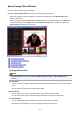Guide for Windows
Digital Face Smoothing
Enhances skin beautifully by reducing blemishes and wrinkles in the selected area.
You can adjust the enhancement level using the slider.
Blemish Remover
Reduces moles in the selected area.
OK
Applies the selected correction/enhancement to the specified area.
Undo
Cancels the last applied correction/enhancement.
Reset Selected Image
Restores the corrected, adjusted, or enhanced image to the original uncorrected,
unenhanced, or unadjusted state.
(2) Preview Operation Buttons
Note
• When the Correct/Enhance Images window is displayed from the Item edit screen, (Rotate Left
90°), (Rotate Right 90°), (Invert Horizontally), and (Crop) do not appear.
(Rotate Left 90°)/(Rotate Right 90°)
Rotates the image 90 degrees counter-clockwise or clockwise with each click.
(Invert Horizontally)
Inverts the image horizontally.
(Crop)
Displays the Crop window in which you can crop the image.
(Enlarge)/(Reduce)
Enlarges or reduces the preview with each click.
(Whole Image View)
Fits the preview to the area size.
(Display Comparison Screen)
Displays the Compare Images window in which you can compare the images before and after the
correction, enhancement, or adjustment.
275