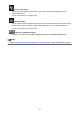Guide for Windows
(Playback Slider)
Displays the video playback progress. The current playback time appears below the slider.
You can drag the slider to move the video forward or backward.
(Start Time of Capture Range)/(End Time of Capture Range)
You can specify the range from which to automatically capture multiple images.
When you click it at the playback position you want to set as the start/end time, the mark (of the
button) below the playback slider moves to the clicked position. You can also specify the start/end
time by moving this mark.
Place the cursor over the mark to display the start/end time.
(Frame Backward)/(Frame Advance)
Reverses/advances a video one frame at a time with each click.
If clicked during playback, the video pauses.
Click and hold to reverse/advance frames consecutively.
(Playback)/(Pause)
Plays or pauses the video.
(Pause) or (Playback) appears while a video is playing or stopped, respectively.
(Stop)
Stops the video.
(Mute)/(Unmute)
Switches audio OFF/ON.
(Capture Settings)
You can set the number of still images to be captured.
You can select All frames, frame(s), sec. int., or frame int.. When frame(s), sec. int., or frame int.
is selected, you can also enter the number of total frames, second interval, or frame interval,
respectively.
Select the Prefer clearer images checkbox to automatically capture less blurry images.
259