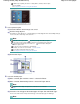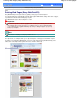Operation Manual
If you select A4 or Letter-sized plain paper when Automatically Select is selected in Paper
Source, the machine feeds the paper from the Cassette. If you select other sizes or types
of paper such as photo paper, the machine feeds the paper from the Rear Tray.
If you select the wrong page size or media type, the machine may feed paper from the
wrong paper source or may not print with the proper print quality.
(4)
Click Layout/Print.
5. Select a layout and start printing.
(1)
Select the layout of the photo.
Here we select Borderless (full).
The preview will appear in the selected layout for confirmation of the required print result.
Note
You can change the direction of photo or crop photos to print.
For details on the operation, refer to the on-screen manual:
Advanced Guide
.
(2)
Click Print.
Note
To cancel a print job in progress, press the
Stop
button on the machine or click Cancel Printing
on the printer status monitor. After canceling the print job, blank sheets of paper may be
ejected.
To display the printer status monitor, click the printer icon on the taskbar. In Windows Vista or
Windows XP, click Canon XXX Printer (where "
XXX
" is your machine's name) on the taskbar.
Page top
Page 52 of 941 pagesPrinting Photos (Easy-PhotoPrint EX)