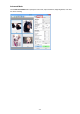Operation Manual
Starting ScanGear (Scanner Driver)
Use ScanGear (scanner driver) to make image corrections and color adjustments when scanning. ScanGear
can be started from IJ Scan Utility or other applications.
Note
• Set up the network environment if you have more than one scanner or have a network compatible
model and changed the connection from USB connection to network connection.
Starting IJ Scan Utility
Follow these steps to start ScanGear from IJ Scan Utility.
1.
Start IJ Scan Utility.
Refer to "Starting IJ Scan Utility" for your model from Home of the Online Manual for how to start IJ
Scan Utility.
2.
Click ScanGear in the IJ Scan Utility main screen.
The ScanGear screen appears.
Starting from an Application
Follow these steps (example) to start ScanGear from an application.
The procedure varies depending on the application. For details, refer to the application's manual.
1.
Start the application.
2.
On the menu of the application, select the machine.
Note
• When you want to use a network compatible model by connecting to a network, select one with
"Network" displayed after the product name.
3. Select the command to scan a document.
The ScanGear screen appears.
504