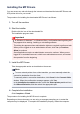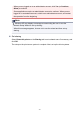Operation Manual
Take the appropriate action as described on the screen and then click Finish.
• If you are using Windows 8 or Windows 7, the icon for the shared printer will be
created in the Devices and Printers window.
• If you are using Windows Vista, the icon for the shared printer will be created in
the Printers window.
The setup on the client systems is complete. You can now share the printer in the
network.
If you are using Windows XP
1. Install the printer driver on the client systems
For installation instructions, see "Installing the MP Drivers."
Note
You must manually select the connection destination on the client computer.
During installation, click Cancel in the Connect Cable window. When the
confirmation message appears, click Yes.
In the Installation Incomplete window, select the Select printer port check box,
click Manual Selection, and then select the appropriate port.
2. Start the wizard
Select the start menu -> Control Panel -> Printers and Other Hardware ->
Printers and Faxes -> Add a printer.
When Welcome to the Add Printer Wizard screen appears, click Next.
3. Add a printer
Select A network printer, or a printer attached to another computer, then click
Next.
On the Specify a Printer window, click Next and then search for the print server
system.
Click the icon for the printer that you have configured on the print server system to be
shared, and then click Next.
Note
If the icon for the printer is not displayed, check that the printer is actually
connected to the print server.
419