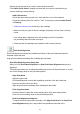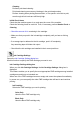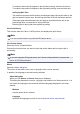Operation Manual
Note
If the machine is off or if communication between the machine and the computer is
disabled, an error message may appear because the computer cannot collect the
machine status.
If this happens, click OK to display the most recent settings specified on your computer.
Auto Power Settings dialog box
When you click Auto Power, the Auto Power Settings dialog box is displayed.
This dialog box allows you to manage the machine power from the printer driver.
Auto Power On
Selects the auto power-on setting.
Specify Disable to prevent the machine from turning on automatically when print
data is sent to it.
Make sure the printer is on and then click OK to change the machine settings.
Specify Enable to turn the machine on automatically when print data is sent to it.
Auto Power Off
Selects the auto power-off setting.
If a printer driver operation or a machine operation is not performed within the
specified time, the machine turns off.
Quiet Settings
Opens the Quiet Settings dialog box.
Quiet Settings dialog box allows you to specify a setting that reduces the operating noise
of the machine. This mode comes in handy when the operating noise of the machine
becomes a concern, such when printing at night. Perform this operation when you want to
change the quiet mode setting.
Quiet Settings dialog box
When you click Quiet Settings, the Quiet Settings dialog box is displayed.
Quiet Settings dialog box allows you to specify a setting that reduces the operating
noise of the machine.
Select when you wish to reduce the operating noise of the machine at night, etc.
Using this function may lower the print speed.
Do not use quiet mode
Select this option when you wish to use the machine with volume of normal
operating noise.
Always use quiet mode
Select this option when you wish to reduce the operating noise of the machine.
386