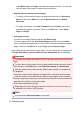Operation Manual
select Move Page from Pages, and select the appropriate item. You can also
click and drag a print page to change the print sequence.
• Deleting print documents and print pages
• To delete a print document, select the target document from the Document
Name list, and on the Edit menu, choose Documents and then Delete
Document.
• To delete a print page, click View Thumbnails from the Option menu, and
select the print page to be deleted. Next, on the Edit menu, select Delete
Page from Pages.
• Print page recovery
You can recover pages that were deleted with Delete Page.
To recover pages, select the View Deleted Pages check box from the Option
menu, and select the pages to be recovered from among the displayed thumbnail
pages. Then from the Edit menu chose Pages and then Restore Page.
After editing the print documents or print pages, you can change the print settings on
the Page Information, Layout and Manual Color Adjustment tabs as necessary.
Important
To display the multiple documents in the list, open the preview and execute print
again.
To return the print documents to their original condition before they were edited
in the preview, on the Edit menu, select Reset Documents from Documents.
If the documents to be combined have different print settings, a message may
be displayed.
Check the contents of the displayed message before combining the documents.
If the documents to be combined have different output paper sizes and duplex
printing or page layout printing is to be performed, the printer may not produce the
expected print results for certain print pages.
Check the preview before printing.
Depending on the print settings of the print document, some functions may not
be available in the Canon IJ XPS preview.
Note
You can rename Document Name to any name.
5. Executing print
302