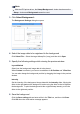Operation Manual
Note
With the XPS printer driver, the Stamp/Background... button has become the
Stamp... button and Background cannot be used.
3. Click Select Background...
The Background Settings dialog box opens.
4. Select the image data to be registered to the background
Click Select File.... Select the target bitmap file (.bmp), and then click Open.
5. Specify the following settings while viewing the preview window
Layout Method
Select how the background image data is to be placed.
When Custom is selected, you can set coordinates for X-Position and Y-Position.
You can also change the background position by dragging the image in the preview
window.
Intensity
Set the intensity of the background image data with the Intensity slider. Moving the
slider to the right darkens the background, and moving the slider to the left lightens
the background. To print the background at the original bitmap intensity, move the
slider to the rightmost position.
6. Save the background
Click the Save settings tab and enter a title in the Title box, and then click Save.
Click OK when the confirmation message appears.
292