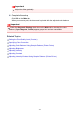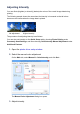Operation Manual
Look at the print results and select the image that you like best. Then enter the color
balance numbers indicated at the bottom of that image into the Cyan, Magenta, and
Yellow fields on the Color Adjustment tab.
Clear the Print a pattern for color adjustment check box, and click OK.
Note
You can also set color balance on the Quick Setup tab by choosing Photo
Printing under Commonly Used Settings, and then choosing Color/Intensity
Manual Adjustment under Additional Features.
7. Complete the setup
Click OK on the Main tab.
Then when you execute printing, the document is printed with the color balance that
was adjusted by the pattern print function.
Important
When Print a pattern for color adjustment is selected on the Color Adjustment tab,
the following items are grayed out and cannot be set:
• Preview before printing on the Main tab
• Stapling Side and Specify Margin... on the Page Setup tab (When Duplex Printing
(Manual) is set, only Stapling Side can be set.)
You can print a pattern only if Normal-size is selected for Page Layout on the Page
Setup tab.
When the Grayscale Printing check box on the Main tab is checked, Cyan, Magenta,
and Yellow appear grayed out and are unavailable.
Depending on your application software, this function may not be available.
326