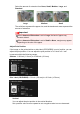Manual
Horizontal
You can adjust the print position in the horizontal direction.
Set a positive value to move left or set a negative value to move right.
Advanced Settings
Image Correction
Select Enable Auto Photo Fix to apply corrections automatically; select No
correction if you do not want to do so. Select Enable Auto Photo Fix to set the
following.
Enable Red-Eye Correction
Select this checkbox to correct red eyes caused by a camera flash.
Prioritize Exif info
Select this checkbox to apply corrections primarily based on the settings made
at the time of shooting.
Important
The color tone may change when you print a document image with Enable
Auto Photo Fix selected. In that case, select No correction.
Print Quality
You can select the print quality suitable for the data to be printed.
You can select High, Standard, Draft, or Custom. Select Custom to display a
slider with which you can set the print quality.
Note
Fast may appear in Print Quality depending on your model.
Duplex Printing Setting
This appears when you select a printer and media type that support duplex printing.
Select this checkbox to print on both sides of the paper.
Print
Starts printing with the specified settings.
323