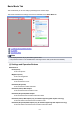Operation Manual
Important
• This setting is not available when you select Color Matching on the Color Settings tab of
the Preferences dialog box.
Perform Scan
Scan
Starts scanning.
Note
• When scanning starts, the progress will be displayed. Click Cancel to cancel the scan.
Preferences...
Opens the Preferences dialog box in which you can make scan/preview settings.
Close
Closes ScanGear (scanner driver).
(2) Toolbar
You can adjust or rotate preview images. The buttons displayed on the Toolbar vary by view.
In thumbnail view:
In whole image view:
(Thumbnail) / (Whole Image)
Switches the view in the Preview area.
(3) Preview Area
(Rotate Left)
Rotates the preview image 90 degrees counter-clockwise.
• The result will be reflected in the scanned image.
• The image returns to its original state when you preview again.
(Rotate Right)
Rotates the preview image 90 degrees clockwise.
• The result will be reflected in the scanned image.
• The image returns to its original state when you preview again.
(Auto Crop)
Displays and adjusts the cropping frame automatically to the size of the document displayed in the
Preview area. The scan area is reduced every time you click this button if there are croppable areas
within the cropping frame.
677