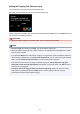Operation Manual
Adding the Copying Job (Reserve copy)
You can add the copying job while printing (Reserve copy).
The screen below is displayed when you can add the copying job.
Load the original on the platen glass and press the same button (the Color button or the Black button) as
the one which you previously pressed.
Important
• When you load the original on the platen glass, move the document cover gently.
Note
• When Print qlty (print quality) is set High, you cannot add the copying job.
• When you add the copying job, the number of copies or the settings such as the page size or media
type cannot be changed.
• If you press the Stop button while reserve copying is in progress, the screen to select the method to
cancel copying is displayed. If you tap Cancel all reservations, you can cancel copying all scanned
data. If you tap Cancel the last reservation, you can cancel the last copying job.
• If you set a document of too many pages to add the copying job, Cannot add more copy jobs.
Please wait a while and redo the operation. may appear on the touch screen. Tap OK and wait a
while, then try copying again.
• If Failed to reserve the copy job. Start over from the beginning. appears on the touch screen
when scanning, tap OK, then press the Stop button to cancel copying. After that, copy the
documents that have not been finished copying.
533