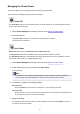Owner manual
Changing the Printer Operation Mode
If necessary, switch between various modes of printer operation.
The procedure for configuring Custom Settings is as follows:
1. Make sure that the printer is on, and then select Custom Settings from the pop-up menu
on the
Canon IJ Printer Utility
Note
•
If the computer is unable to communicate with the printer, a message may be displayed because
the computer cannot access the function information that was set on the printer.
If this happens, click Cancel to display the most recent settings specified on your computer.
2.
If necessary, complete the following settings:
Ink Drying Wait Time
You can set the length of the printer rest time until printing of the next page begins. Moving the
slider to the right increases the pause time, and moving the slider to the left decreases the time.
If the paper gets stained because the next page is ejected before the ink on the printed page dries,
increase the ink drying wait time.
Reducing the ink drying wait time speeds up printing.
Display Guide Message
Displays a guide when you perform operations in which the paper setting procedure is complicated.
Hagaki Printing
Displays the guide message before the printer begins hagaki printing.
To hide the guide messages, select the Do not show again check box in the displayed dialog.
To display the guide messages again, display the Canon IJ Printer Utility pop-up menu, select
Custom Settings, and then check the Hagaki Printing check box.
How to load narrow width paper
Before printing on narrow width paper, the printer displays guide messages.
To hide the guide messages, select the Do not show again check box in the displayed dialog.
To display the guide messages again, display the Canon IJ Printer Utility pop-up menu, select
Custom Settings, and then check the How to load narrow width paper check box.
Important
•
With Mac OS X v10.8 or Mac OS X v10.7, you cannot use Display Guide Message.
Therefore, if you check the Do not show again check box when a guide message is displayed
before printing starts, this will stop any more guide messages from being displayed.
Prevent paper jam
Check this item only if A3 plain paper jams frequently near the paper exit.
Important
•
When this function is used, it takes longer to print to A3 plain paper.
Also the print quality may deteriorate.
Prevent paper abrasion
The printer can increase the gap between the print head and the paper during high-density printing
to prevent paper abrasion.
Check this check box to prevent paper abrasion.
115