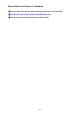Operation Manual
Check10
Make sure that the firewall of the security software is disabled.
If the firewall function of your security software is turned on, a message may appear warning that Canon
software is attempting to access the network. If the warning message appears, set the security software to
always allow access.
If using any programs that switch the network environment, check their settings. Some programs will enable a
firewall by default.
Check11
When using a router, connect the printer and computer to the LAN side
(same network segment).
Check12
When the printer is connected to an AirPort Base Station via a LAN, use
alphanumeric characters for the name of the network (SSID).
If the problem is not resolved, perform setup according to the instructions on our website.
• For placement:
Make sure that there is no barrier or obstacle between the access point and the printer.
Cannot Communicate with the Printer over the Wired LAN
Check1
Make sure that the printer is turned on.
Check2
Make sure that the LAN cable is connected properly.
Make sure that the printer is connected to the router with the LAN cable. If the LAN cable is loose, connect the
cable properly.
If the LAN cable is connected to the WAN side of the router, connect the cable to the LAN side of the router.
If the problem is not resolved, perform setup with the Setup CD-ROM or perform it according to the
instructions on our website.
Cannot Print from a Computer Connected to the Network
Check1
Make sure that the network settings of the computer are correct.
For the procedures to set up the computer, refer to the instruction manual of your computer or contact its
manufacturer.
Check2
If the printer driver is not installed, install it.
Install the printer driver from our website.
Check3
When using wireless LAN, make sure that access control is not set to the
access point.
For the procedures to connect an access point and set it up, refer to the instruction manual of your access
point or contact its manufacturer.
Note
•
To check the MAC address or the IP address of the computer, see Checking the IP Address or the MAC
Address of the Computer.
245