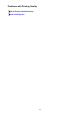Operation Manual
If the paper tears in the rear tray, see Paper Jams to remove it.
If there are any foreign objects in the rear tray, be sure to turn off the printer, unplug it from the power supply,
then remove the foreign object.
Check7
Make sure that the disc tray guide is closed completely.
Paper does not feed properly if the disc tray guide is even slightly open.
Placing a Printable Disc
Check8
Clean the paper feed roller.
Cleaning the Paper Feed Rollers from Your Computer
Note
• Cleaning the paper feed roller will wear the roller, so perform this procedure only when necessary.
Check9
If A3 sized plain paper jams frequently near the paper output slot or is curled,
apply the setting to prevent paper jam.
Only when A3 sized plain paper jams frequently near the paper output slot or is curled, set the printer to prevent
paper jam with the printer driver.
Print speed or print quality may be reduced if you apply the setting to prevent paper jam.
394