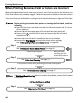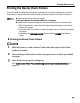iP8500 Quick Start Guide

Printing Maintenance
54
Print Head Cleaning starts when the POWER lamp starts blinking.
Do not perform any other operations until the Print Head Cleaning
finishes. This takes about 70 seconds.
Clicking Initial Check Items displays the items to be checked before
cleaning.
(5) When the confirmation message is displayed, click OK.
(6) Read the message and click Print Check Pattern to print the nozzle check pattern.
The nozzle check pattern is printed.
4 Check the Print Head condition with the printed nozzle check pattern.
See “Printing the Nozzle Check Pattern” on page 49.
z The nozzle check pattern will not be printed correctly if there is not
enough ink. Replace the ink tank if the remaining amount of ink is
insufficient.
See “Replacing an Ink Tank” on page 42.
z If the problem remains after performing step 1 to 4 twice, try Print Head
Deep Cleaning.
See “Print Head Deep Cleaning” on page 57.
The Print Head Cleaning dialog box of step 3-(3) is directly displayed when you
click Cleaning on the Pattern Check dialog box.
See “Examining the Nozzle Check Pattern” on page 52.
1 Ensure that the printer is on.
(3) Select Ink Group to clean.
All colors:
Selecting both ink groups.
Group 1:
Green (BCI-6G), Red (BCI-6R), Photo
Magenta (BCI-6PM), Black (BCI-6BK),
and Photo Cyan (BCI-6PC).
Group 2:
Cyan (BCI-6C), Magenta (BCI-6M), an
d
Yellow (BCI-6Y).
(4) Click Execute.