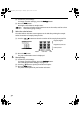Direct Printing Guide
38
*1 This paper is exclusively used to print photo stickers. When printing on sticker paper,
select 10 x 15 cm/4" x 6"
10 x 15 cm/4" x 6"10 x 15 cm/4" x 6"
10 x 15 cm/4" x 6" in Paper size
Paper sizePaper size
Paper size.
*2 This size can be selected only for Canon PictBridge compliant devices (note that it
cannot be selected for some models).
*3 Plain Paper
Plain PaperPlain Paper
Plain Paper can be selected for Paper type
Paper typePaper type
Paper type when A4
A4A4
A4 or 8.5" x 11" (Letter)
8.5" x 11" (Letter)8.5" x 11" (Letter)
8.5" x 11" (Letter) is selected
for Paper size
Paper sizePaper size
Paper size. When Plain Paper
Plain PaperPlain Paper
Plain Paper is selected for Paper type
Paper typePaper type
Paper type, bordered printing will be
performed even when Borderless
BorderlessBorderless
Borderless is selected for Layout
LayoutLayout
Layout.
*4 When A4
A4A4
A4 or 8.5" x 11" (Letter)
8.5" x 11" (Letter)8.5" x 11" (Letter)
8.5" x 11" (Letter) is selected for Paper size
Paper sizePaper size
Paper size, you can print in 4-up layout.
About “Layout” and “Trimming”
For Layout
LayoutLayout
Layout, when you have selected Default
DefaultDefault
Default (selections based on the printer setting),
the printer operates based on the print setting screen
.
By default, Off
OffOff
Off (No trimming
No trimmingNo trimming
No trimming) is selected for Trimming
TrimmingTrimming
Trimming.
“Paper size” setting
“Paper size” setting“Paper size” setting
“Paper size” setting “Paper type” setting
“Paper type” setting“Paper type” setting
“Paper type” setting Paper loaded in printer
Paper loaded in printerPaper loaded in printer
Paper loaded in printer
10 x 15 cm/4" x 6" Photo Photo Paper Plus Glossy
Fast Photo Photo Paper Pro
Photo Photo Paper Plus Semi-Gloss
Photo Glossy Photo Paper
Photo
Photo Stickers
*1
13 x 18 cm/5" x 7"
*2
Photo Photo Paper Plus Glossy
A4/8.5" x 11" (Letter)
*3*4
Photo Photo Paper Plus Glossy
Fast Photo Photo Paper Pro
Photo Photo Paper Plus Semi-Gloss
Photo Glossy Photo Paper
5.4 x 8.6 cm/Credit Card Photo Glossy Photo Paper
Credit Card
When printing onto Photo Stickers (PS-101) (16-up), use the following
settings.
(1) Select the auto sheet feeder as the paper source. For details,
see “Loading Paper” on page 11. Always load Photo Stickers (PS-101) in
the auto sheet feeder.
(2) Select 10 x 15 cm/4" x 6"
10 x 15 cm/4" x 6"10 x 15 cm/4" x 6"
10 x 15 cm/4" x 6" for the Paper size
Paper sizePaper size
Paper size, and Photo
PhotoPhoto
Photo for the Paper type
Paper typePaper type
Paper type.
(3) Select N-up
N-upN-up
N-up for Layout
LayoutLayout
Layout, then select 16
1616
16.
Some PictBridge compliant devices display the Layout option; 2-up
2-up2-up
2-up, 4-up
4-up4-up
4-up,
9-up
9-up9-up
9-up, and 16-up
16-up16-up
16-up. In this case always select 16-up
16-up16-up
16-up. If there are no options
on the PictBridge compliant device that correspond to 2-up, 4-up, 9-up, or
16-up, printing on stickers is not possible.
iP6700D_DPG_US.book Page 38 Thursday, April 13, 2006 11:05 AM