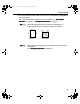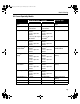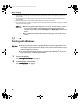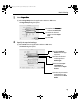iP6600D Quick Start Guide
Basic Printing
20
*1 When loading a stack of paper, the printed side may be marked when it is fed in. If this happens, load paper one
sheet at a time.
*2 You can specify the print setting easily by using the Easy-PhotoPrint provided with the
Setup Software & User’s
Guide CD-ROM
.
*3 Feeding from the cassette can damage the printer. Always load in the auto sheet Feeder.
*4 You can print photos in a memory card or digital camera on the Canon Photo Stickers without a computer. For details,
refer to the
Direct Printing Guide
.
When using plain paper (64 gsm or 17 lb), up to 150 sheets (13 mm or
0.52 inches in height) can be loaded in the auto sheet feeder and
cassette respectively. Select Plain Paper from Media Type in the printer
driver.
For a detailed description of printing media types, refer to the
User’s
Guide.
Printing with Windows
Menu and command names may differ between software applications, and
more steps may be required. For details, refer to the documentation for each
software application you use.
The steps described in this section are for printing in Windows
®
XP Service
Pack 2 (hereafter, called Windows XP SP2).
1 Turn on the printer.
See “Turning on the Printer
Turning on the PrinterTurning on the Printer
Turning on the Printer” on page 2.
2 Load the paper in the printer.
See “Loading Paper
Loading PaperLoading Paper
Loading Paper” on page 4.
iP6600D_QSG_US.book Page 20 Monday, May 30, 2005 4:14 PM