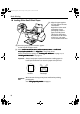Quick Start Guide
Basic Printing
15
Cancel Printing
You can cancel a print job while printing by pushing the Stop/Reset
Stop/ResetStop/Reset
Stop/Reset button on the printer.
1 Press the Stop/Reset
Stop/ResetStop/Reset
Stop/Reset button while the printer is printing.
Printing is canceled and paper is ejected.
1 Click the printer’s icon in the Dock and display the list of print jobs in
progress.
If you are using Mac OS X v.10.2.8, click on the printer icon in the Dock to start up
the Print Center
Print CenterPrint Center
Print Center and double-click on the name of your printer in the Printer List
Printer ListPrinter List
Printer List to
open a list of print jobs in progress.
2 Select an undesired document and click the Delete
DeleteDelete
Delete icon.
The print job is deleted.
Note
You can also cancel a print job by clicking Cancel Printing
Cancel PrintingCancel Printing
Cancel Printing on the Canon IJ Status
Canon IJ Status Canon IJ Status
Canon IJ Status
Monitor
MonitorMonitor
Monitor. To display the Canon IJ Status Monitor
Canon IJ Status MonitorCanon IJ Status Monitor
Canon IJ Status Monitor, click Canon iP6320D/Canon
Canon iP6320D/Canon Canon iP6320D/Canon
Canon iP6320D/Canon
iP6310D
iP6310DiP6310D
iP6310D on the taskbar.
Note
To temporarily stop a job in progress, click Hold
HoldHold
Hold. To cancel all the jobs in the list,
click Stop Jobs
Stop JobsStop Jobs
Stop Jobs.
iP6320D_6310D_QSG_US.book Page 15 Friday, April 14, 2006 11:09 AM