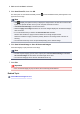Guide for My Image Garden (Mac)
(2) Background Color
(No Background Color)/(Use Background Color)
The buttons switch when clicked. For (Use Background Color), the following settings will be
applied to the background of the text box.
(Color Setting)
Click to display the Colors dialog. Select the color you want to set.
(3) Transparency
(Transparency Slider)
Click
(Decrease Transparency) or (Increase Transparency) to adjust the transparency of
the text box by 10%. You can also freely change the transparency by dragging the slider.
Note
•
You can drag the frame of the text box to adjust its position.
•
You can drag the four corners of the text box to adjust its size.
•
When you move the cursor over a corner of the text box, the cursor changes to (Free
Rotation), allowing you to freely rotate the text box by dragging it.
• From the menu displayed by control-clicking a text box, you can cut, copy, or delete the text
box, or change the display order or alignment/distribution of text boxes. The cut or copied text
box can be pasted from the menu displayed by control-clicking the page.
141