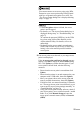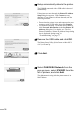iP4000R Setup Guide
29
If no access points were detected, or your target access
point is not displayed
If the
An access point could not be detected
message
appears, click
OK
to display the
Access Points
dialog
box. Click
Update
to perform detection again. If your
access point is still not listed, take the following
measures.
• Ensure that the access point is on and then click
Update.
• Ensure that the printer is on and connected to your
computer with a USB cable, then click Update.
• Move your printer closer to the access point and
remove possible obstructions, then click Update.
• If all above fails, use manual searching. For details,
see “The target access point is not detected, or you
want to specify access point settings manually” in
“Troubleshooting” on page 74.
• Using your access point’s utility software, check if
your access point is set to a closed network / stealth
mode. If so, click Manual Setup and enter the
access point’s network name (SSID) in Network
(SSID).
You cannot connect to an access point using WPA
Enterprise or an access point using WPA Personal
with type of dynamic encryption set to AES. See
“The Access Points dialog box is displayed during
setup” on page 72.
• If the Encryption column is blank, the access
point is not encrypted.
• For details, see “The Access Points dialog box is
displayed during setup” in “Troubleshooting” on
page 72.
To confirm the password (WEP key) or the WPA
key when using AirPort Base Station, use the
AirPort Admin Utility. For details, refer to its
online help.
• For details on the access point’s network name
(SSID) and network key (WEP key or WPA key)
setting, refer to the manual provided with the
access point.