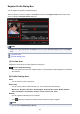Guide for My Image Garden (Windows)
Note
• Drag and drop the thumbnail to Deleted Images of People in Global Menu to move the images
identified as those of the same person to the Deleted Images of People view, at once.
• Drag and drop the thumbnail to another person's group to collect the images identified as those
of the same person into the target person's group, at once.
(b) Thumbnails Area
Displays the thumbnails of face areas in images identified as those of the same person, in a group.
Click Register name and enter a name to register the person's name image by image.
Note
• When you select Delete from the menu displayed by right-clicking a thumbnail, the image will be
deleted from the Unregistered People view. Deleted images move to the Deleted Images of
People view.
• You can also drag and drop a thumbnail to Deleted Images of People in Global Menu.
• You can also merge a thumbnail with another person's group by dragging and dropping it.
(2) Operation Buttons
Note
• New Art and Create/Edit PDF File appear only in the thumbnail view.
• Specify Person and (Previous File/Next File) appear only in the details view.
• Correct/Enhance, Special Filters, and Create/Edit PDF File can be clicked only when an image is
selected.
New Art
You can create items such as collages and cards using images.
Select an item to create to display the Select Theme and Main People dialog box or Select Theme
dialog box in which you can set the theme, etc. of the item to create.
The view switches to the Create or Open Items edit screen when setting is completed.
Correct/Enhance
Displays the Correct/Enhance Images window in which you can correct or enhance images.
Special Filters
Displays the Special Image Filters window in which you can enhance images with special filters.
Create/Edit PDF File
Displays the Create/Edit PDF File view in which you can create PDF files.
Specify Person
Displays a white frame in preview with which you can specify the face area of a person and register
the name.
230