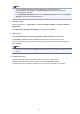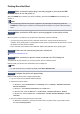Operation Manual
Installing the Printer Driver
You can access our web site through the Internet and download the latest printer driver and XPS printer
driver for your model.
The procedure for installing the downloaded printer driver is as follows:
1.
Turn off the printer
2.
Start the installer
Double-click the icon of the downloaded file.
The installation program starts.
Important
•
In Windows 8, Windows 7, or Windows Vista, a confirmation/warning dialog box may appear when
starting, installing or uninstalling software.
This dialog box appears when administrative rights are required to perform a task.
When you are logged on to an administrator account, click Yes (or Continue, Allow) to continue.
Some applications require an administrator account to continue. In such cases, switch to an
administrator account, and restart the operation from the beginning.
3.
Install the printer driver
Take the appropriate action as described on the screen.
Note
•
To use a network printer from a client printer, you must manually select the connection destination
from the client.
To manually select a connection destination, click Cancel in the Connect Cable window. When
the confirmation message appears, click Yes.
In the Installation Incomplete window, select the Select printer port check box, click Manual
Selection, and then select the appropriate port.
4.
Complete the installation
Click Complete.
Depending on the environment you are using, a message prompting you to restart the computer may be
displayed. To complete the installation properly, restart the computer.
Important
• You can install the XPS printer driver with the same procedure for installing the printer driver. However,
when installing the XPS printer driver, first complete installation of the printer driver.
• You can download the printer driver and XPS printer driver for free, but any Internet access charges
incurred are your responsibility.
• Before installing the latest printer driver, delete the previously installed version.
Related Topics
Obtaining the Latest Printer Driver
Deleting the Unnecessary Printer Driver
Before Installing the Printer Driver
231